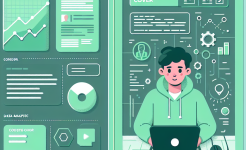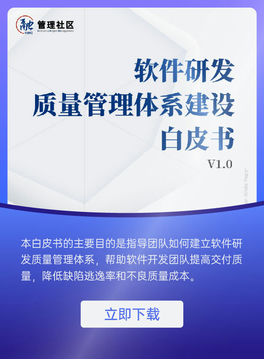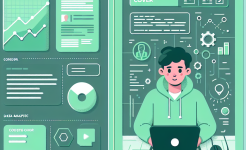Gantt charts are powerful visual tools that play a crucial role in project management. They provide a clear and intuitive way to display project schedules, tasks, timelines, and dependencies. By using a Gantt chart, project managers can easily plan, organize, and track the progress of a project. This visual representation helps in identifying potential bottlenecks, allocating resources effectively, and communicating the project plan to team members and stakeholders.
A Gantt chart typically consists of a horizontal timeline and vertical bars representing tasks. Each bar indicates the start and end dates of a task, allowing for a quick overview of the project's schedule. The length of the bar corresponds to the duration of the task. Additionally, Gantt charts can include information such as task dependencies, milestones, and resource allocation. This comprehensive view enables project managers to make informed decisions and ensure the successful execution of the project.
In the business world, Gantt charts are widely used in various industries, including construction, software development, marketing, and event planning. They are essential for managing complex projects with multiple tasks and stakeholders. Whether it's a small-scale project or a large enterprise initiative, a well-designed Gantt chart can significantly improve project efficiency and increase the chances of project success.
Preparing Your Data in Excel
Before creating a Gantt chart in Excel, it's essential to organize your data properly. Start by listing all the tasks involved in your project in a column. For each task, include details such as the task name, start date, end date, and any dependencies. You can also add columns for other relevant information, such as resources assigned to each task or task priorities.
Ensure that your data is accurate and consistent. Double-check the start and end dates to make sure they are in the correct format. Excel supports various date formats, so choose one that is easy to read and work with. If you have tasks that are dependent on other tasks, clearly indicate the dependencies in your data. This will help in creating a more accurate Gantt chart.
Once your data is organized, it's a good idea to sort it in the order you want the tasks to appear on the Gantt chart. You can sort the data by task name, start date, or any other relevant criteria. This will make it easier to review and analyze your data before creating the chart.
Creating the Basic Gantt Chart
In Excel, creating a basic Gantt chart is relatively straightforward. Select the data you want to include in the chart, including the task names, start dates, and end dates. Go to the "Insert" tab and click on the "Bar Chart" option. Choose the "Stacked Bar Chart" type, as this is the most suitable for creating Gantt charts.
Excel will generate a basic Gantt chart based on your selected data. The task names will be displayed on the vertical axis, and the timeline will be shown on the horizontal axis. The bars representing each task will show the start and end dates. At this stage, the chart may not look exactly like a traditional Gantt chart, but we can customize it further.
You can start by adjusting the axis labels and titles to make the chart more informative. Add a title that clearly describes the project, and label the axes appropriately. For example, label the vertical axis "Tasks" and the horizontal axis "Time." This will make it easier for viewers to understand the information presented in the chart.
Customizing the Gantt Chart Appearance
To make your Gantt chart look more professional and visually appealing, you can customize its appearance. Start by formatting the bars to represent the tasks. You can change the color, fill, and border of each bar to make them distinct. You can also add data labels to the bars to display additional information, such as the task duration or progress percentage.
Adjust the axis scales to fit the project timeline. If your project spans a long period, you may need to adjust the scale of the horizontal axis to make the timeline more readable. You can also add gridlines to the chart to make it easier to read the values on the axes.
Another important aspect of customizing the Gantt chart is adding milestones. Milestones are significant events in a project that mark the completion of a major phase or task. In Excel, you can represent milestones as separate bars or as special markers on the timeline. Add clear labels to the milestones to indicate their significance.
Adding Task Dependencies
Task dependencies are crucial for understanding the flow of a project. In Excel, you can add task dependencies to your Gantt chart to show which tasks must be completed before others can start. To do this, you need to have a column in your data that indicates the dependencies.

Once you have the dependency data, you can use Excel's "Connectors" feature to show the relationships between tasks. Select the bars representing the tasks with dependencies and go to the "Format" tab. Click on the "Shapes" option and choose the appropriate connector line to link the tasks. This will create a visual connection between the tasks, indicating the dependency.
By adding task dependencies to your Gantt chart, you can better plan and manage your project. You can identify potential delays in one task that may impact other tasks and take appropriate action to avoid them. This helps in ensuring the smooth progress of the project.
Incorporating Resources and Allocation
In addition to tasks and timelines, Gantt charts can also be used to display resource allocation. Resources can include people, equipment, or materials required for each task. To incorporate resource information into your Gantt chart, add a column to your data for each resource type.
For each task, enter the amount of each resource required. You can then use Excel's charting features to create a separate chart or add a secondary axis to your existing Gantt chart to display the resource allocation. This will give you a clear picture of how resources are being used throughout the project.
By visualizing resource allocation, you can identify any over-allocation or under-allocation of resources. This allows you to make adjustments and ensure that resources are used efficiently. It also helps in communicating resource needs to team members and stakeholders.
Tracking Project Progress
A Gantt chart is not just a planning tool but also a valuable tool for tracking project progress. As the project progresses, you can update the Gantt chart to reflect the actual start and end dates of tasks. You can also mark tasks as completed or in progress.
To track progress, add a column to your data for the task status. Update the status of each task as it progresses. You can then use Excel's conditional formatting feature to highlight completed tasks or tasks that are behind schedule. This will make it easy to see at a glance how the project is progressing.
Regularly updating the Gantt chart with actual progress data allows you to compare the planned schedule with the actual schedule. This helps in identifying any variances and taking corrective actions. It also provides transparency to team members and stakeholders about the project's status.
Sharing and Collaborating with Gantt Charts
Once you have created a Gantt chart in Excel, you can share it with your team members and stakeholders. Excel allows you to save the chart in various formats, such as PDF, PowerPoint, or as an Excel file. You can email the file or share it through a cloud storage service.
If you want to collaborate with your team on the Gantt chart, you can use Excel's shared workbook feature. This allows multiple users to edit the chart simultaneously. You can also use project management software that integrates with Excel to provide more advanced collaboration features, such as real-time updates and task assignments.
Sharing and collaborating on Gantt charts helps in ensuring that everyone is on the same page regarding the project plan and progress. It promotes communication and teamwork, which are essential for the success of any project.
Conclusion
In conclusion, creating Gantt charts in Excel is a valuable skill for project managers and professionals in various fields. Gantt charts provide a visual representation of project schedules, tasks, dependencies, resources, and progress. By following the steps outlined in this tutorial, you can create effective Gantt charts that help you plan, organize, and manage your projects more efficiently.
Proper data preparation is the foundation of a good Gantt chart. Organize your data accurately and include all the necessary information. Customize the appearance of the chart to make it visually appealing and easy to understand. Add task dependencies, resource allocation, and track progress to get a comprehensive view of the project.
Sharing and collaborating on Gantt charts is also crucial for project success. It allows team members and stakeholders to stay informed and work together towards the project goals. Whether you are managing a small project or a large-scale initiative, Gantt charts created in Excel can be a powerful tool to ensure project success. So, start using Excel to create your own Gantt charts and take your project management skills to the next level.
ARTICLE TITLE :Detailed tutorial on making Gantt charts with Excel ,AUTHOR :ITpmlib